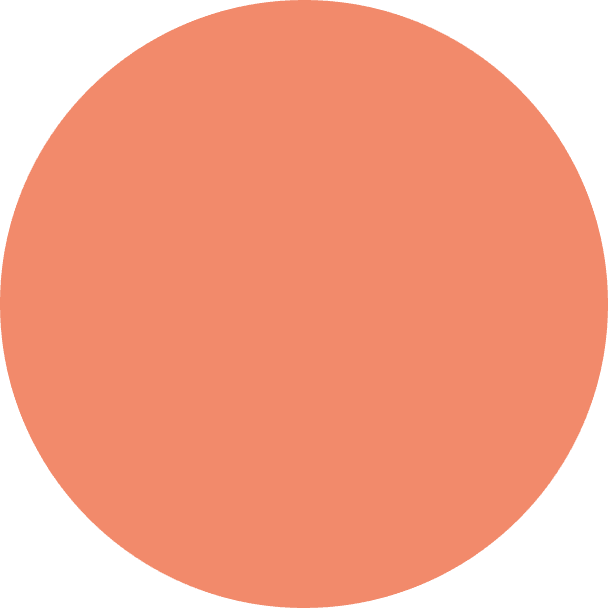March 31, 2025
Quick Start Guide: Customizing Your Launcher
We’ve added exciting new customization options! You can now choose between a Corner Launcher or a Side Tab, and modify how your launcher looks and behaves. This guide will walk you through the setup.
How to set it up
Go to Branding -> Widget Customization
Select Launcher Type:
Corner Launcher – A floating icon in the bottom left or right corner.
Side Tab – A vertical tab on the left or right side of the screen.
Choose the placement:
Left, or Right
Choose the style
Icon
Text
Icon + Text
Customize the look
Border Style
Icon
Background Color
Customization Options
You can choose from the following options when customizing the widget tab:
Setting | Options |
|---|---|
Type | Corner, Side |
Placement | Left, Right |
Style | Icon, Text, Icon + Text |
Border | Width, Color |
Icon | Image |
Background Color | Color |
Need help getting set up?
Please submit a ticket in your Cauldron Rewards dashboard, or reach out to us at support@cauldronhq.com - we're always happy to help!
Preview
Side tab

Corner button
Ready to get started?
Try Cauldron Rewards for 30 days and see how easy it is to boost customer loyalty!